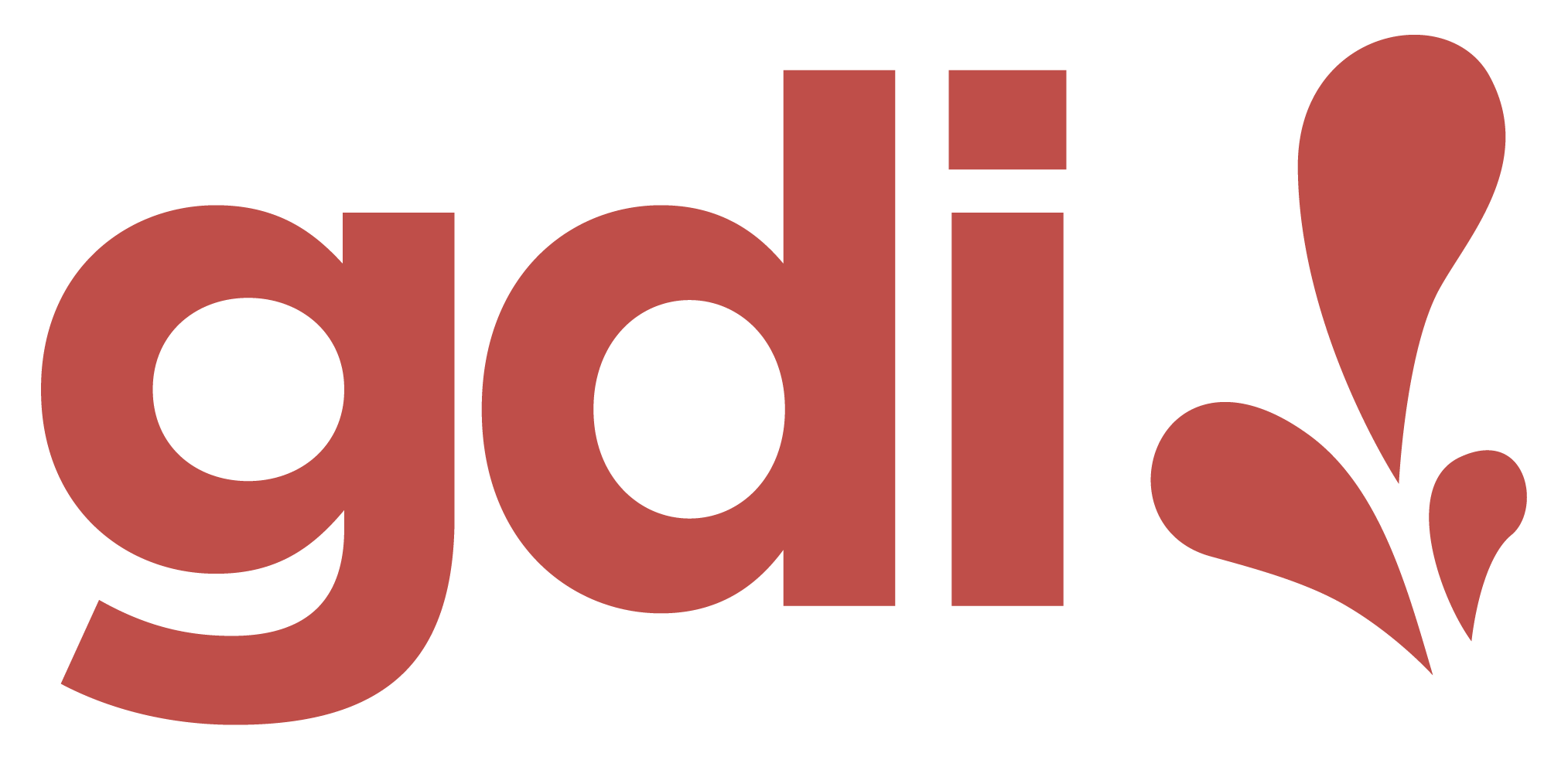Web Design Essentials 1
Class 3
AGENDA
- Class 2 Review
- Code Editor Setup
- Intro to CSS (contd)
- Basic CSS Selectors
- Basic CSS Properties
- Class 4 Preview
- Class Feedback and Q&A
Stretch - "Bio" Break
8:00p EST / 7:00p CST / 5:00p PST
Code Editors
Working with Code Editors
- Editors have built-in functionality such as auto-completion and auto-formatting highlighting that allow developers to be more productive
- They come with integrated tools such as a terminal, so developers can work in the same interface
Working with Code Editors
- They are great for working with large or more complex projects
- They can be extended with plugins/extensions that add even more functionality!
- Their visual appearance can be customized as well with themes
Download and Install
Visual Studio Code or a code editor of your choice
Code Editor Demo
Project Folder Setup
VS Code Extensions
Intro to CSS (contd)
CSS Selector
The selector is used to select or find which elements on the HTML page will be given the styles inside the curly braces.
selector {
property: value;
property: value;
}p {
color: yellow;
background-color: black;
}The Three Common CSS Selectors
Element or Type selector
Class selector
ID selector
Element or Type Selector
Selects all elements of the same type
This example below selects all p tags or paragraph elements
p {
color: purple;
}Class Selector
Class selectors are prefixed with a "." dot, then followed by the class name
.product-text {
color: purple;
}Class Selector
On the HTML page, the class name is associated with one or more target element or content
<p class="product-text">This is some product text.</p>
<p>This is another paragraph of text.</p>
<h4 class="product-text">This is headline text.</h4>
When we want multiple elements to share a style, we give them the same class name.
Class Selector
The CSS code below selects all elements with the class of .product-text in the
markup and applies the style
.product-text {
color: purple;
}<p class="product-text">This is some product text.</p>
<p>This is another paragraph of text.</p>
<h4 class="product-text">This is headline text.</h4>
Class Selector
Elements can have more than one class name or selector applied to them.
.product-text {
color: purple;
}
.product-container {
background-color: yellow;
}
<p class="product-text product-container">Some product detail.</p>
Practice
- Identify elements on your project page that are likely to share the same style
- Give these elements a shared class name
- In your
style.css, create a CSS rule that adds the colorredto that class name
ID Selector
ID selectors are prefixed with a "#" symbol, then followed by a name
#product-name {
background: tomato;
}ID Selector
Unlike the class selector, the ID selector is associated with only ONE target element on the HTML page
<h2 id="product-name">First Product Title</h2>
<h2 id="needs-a-new-id">Second Product Title</h2>
IDs cannot be shared among elements
Mixing Selectors
An HTML element can have both a class name and an ID
<h2 class="product-text" id="product-name">First Product Title</h2>
Practice
- Identify a unique element on your project page and give it an ID
- In your
style.css, create a CSS rule that addsfont-size: 24px;to that ID
Working with Class & ID Selectors
Best Practices
- Give selectors meaningful names
- Use single word or hyphenated naming
- Use classes more than IDs
- Use ID selectors for:
- Internal bookmarking
- Elements to be targeted by JavaScript
Naming CSS Selectors
Properly naming selectors is important.
- Keeps our code readable
- Keeps our code maintainable
- Reduces or prevents CSS specificity issues
Semantic vs Non-Semantic CSS
Semantic CSS
Semantic CSS naming conveys meaning.
<h2 class="product-heading">My First Start Up App</h2>
Non-Semantic CSS
Non-semantic CSS tends not to convey meaning; it usually conveys what an element might look like.
<h2 class="large-text">My First Start Up App</h2>Non-Semantic CSS
Non-semantic CSS naming is common in CSS frameworks such as Bootstrap and Tailwind.
<div class="row mb-10 h-4">My First Start Up App</div>
Semantic or Non-Semantic CSS?
- Good practice is to default to semantic naming
- Understand the use cases for non-semantic CSS
- Working with CSS frameworks
- Creating your own CSS utilities
There are only two hard problems in Computer Science: cache invalidation and naming things.
— Phil Karlton
Semantic Naming Approaches
A few methodologies to research and explore in your web design or web development journey:
- BEM
- SMACSS
- ITCSS
- OOCSS
- SuitCSS
Dev.to Article: CSS Naming conventions
Comments in CSS
Commenting our code also works in CSS.
/* Sample comment */
p {
color: purple;
}CSS Properties
CSS Properties
CSS properties allow us to apply visual design, layout and even animation to our HTML code.
CSS Properties
We can apply color, play with text appearance, add fonts, work with images, create unique layouts, and more.
CSS Properties
- 200? 300? 500?
- You're not expected to know them all!
- Focus on the commonly used ones
- Be comfortable looking things up
- Note: CSS properties are case-sensitive
Browser Support for HTML & CSS
Although the majority of HTML elements and CSS properties are standard and work across browsers, this is not always the case for a variety of reasons.
caniuse.com is a popular site/tool used to check for browser support for HTML and CSS features.
Let's Go CSS Hunting!
Practice
What CSS rules apply the following styles?
- Change the font size of a text element
- Add color to the background of an element
- Transform text from lower to uppercase
- Change text alignment from left to center
- Increase the weight of a font, i.e., make it bolder
- Change the type of font being used
- Create a border around an element
- Create an underlined text element
CSS Color Values
Browsers can accept colors in different ways:
| Color name: | red |
| Hexadecimal value: | #FF0000 |
| RGB value: | rgb(255, 0, 0) |
| HSL value | hsl(0, 100%, 50%) |
Size Units
- Pixels: px
- Root element font-size: rem
- Element font-size: em
- Percentage: %
- Viewport height: vh
- Viewport width: vw
Fonts
Web Safe Fonts are font families that all browsers can display by default. We don't have to load font files or link to external font libraries to use them in our projects.
p {
font-family: "Times New Roman"; /* Specific font name */
font-family: serif; /* Generic name */
font-family: "Arial", sans-serif; /* Comma-separated list */
}
Fonts
To apply custom fonts, we either load font files into our project directory or we link to external font libraries such as Google Fonts.
Google Fonts Demo
Home Practice
- Revisit your page layout
- What might you add or change?
- Create
classnames - Use
IDsif you're creating bookmarks - Apply some basic styling to your fan page project
- Optional: Share your layout sketch(es) with me if you'd like feedback. Send me an email with:
- A link to an image of your sketch
- Your REPL project link
Class 4 - Tentative Agenda
- CSS Box Model
- Box-Sizing Property
- Block vs Inline Elements
- "CSS Reset"
- CSS Combinators
- CSS Pseudo Elements and Pseudo Classes
- CSS Cascade & Specificity
Q&A
Class Feedback