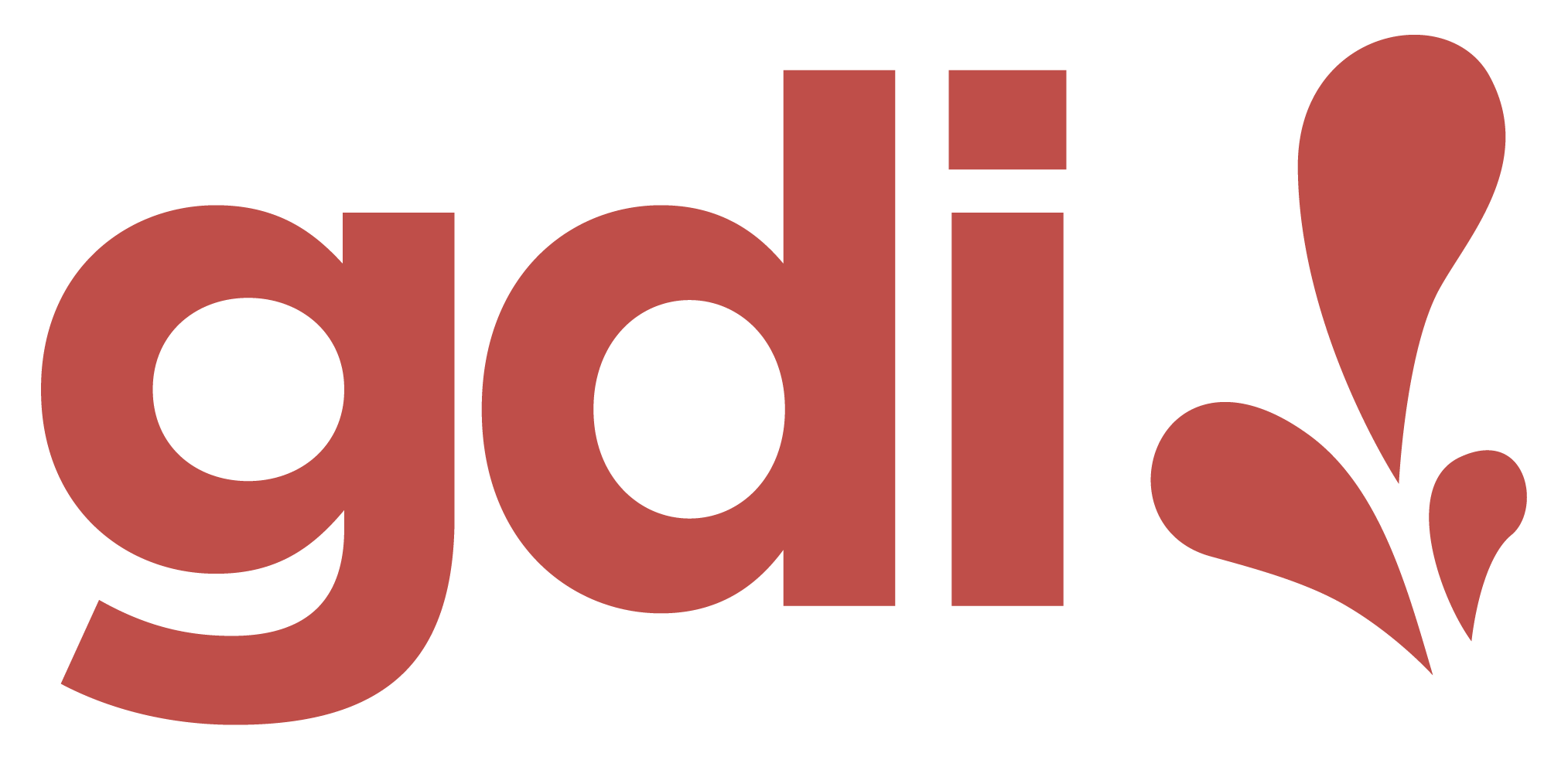Web Design Essentials 1
Class 2
AGENDA
- Class 1 Review
- HTML, HTML Elements & Tags (contd)
- Links
- Semantic HTML
- Accessibility Basics
- Intro to CSS
- Class 3 Preview
- Class Feedback and Q&A
Stretch - "Bio" Break
8:00p EST / 7:00p CST / 5:00p PST
HTML, HTML Elements & Tags (contd)
Links
Links connect an HTML page to other pages in the same project or parent directory, or to external sites.
Anchor Tag
Links are created with the anchor or "a" tag:
<a></a>
Note: The <a> should not be confused with the <link> tag.
Creating a Link
- The
<a></a>tag - An
hrefattribute: Destination where the link points to - Content: Text or image that becomes the clickable link
<a href="http://www.girldevelopit.com">Girl Develop It</a>
href Attribute
href attribute can point to:
- an external URL
- an internal page (same root directory or project)
- a telephone number
- an email address
- a section on the same page (a bookmark)
Link Styles and States
The default appearance of a link is underlined text.
The state or status of a link also affects its appearance:
- An unvisited link is blue
- A visited link is purple
- An active link is red
Link Targets
The link target is an optional attribute that tells the browser where to open the link.
<a href="home.html" target="_self">Link Text</a><a href="home.html" target="_blank">Link Text</a>Absolute & Relative Paths
-
Absolute Path:
- Points to the full name or address (including the root directory) of a file or page
- Ex: "https://girldevelopit.com/community/some-file.html"
- Points to content from within the same domain or directory
- Ex: "community/some-file.html"
Relative Path:
Bookmark Links
The anchor tag can be used to create links to specific parts of a page.
Creating a Bookmark Link
- Use the
idattribute to create and name a bookmark
<h3 id="seasons">Season 1 Episodes</h3>- Add a link/anchor to the bookmark
<a href="#seasons">Watch Season 1</a>Practice
Add a few external links and bookmark links to your project page.
HTML Elements
There are over 100 HTML elements:
List of HTML Elements (MDN)Other Common HTML Elements
table, form, button,
header, footer, nav,
section, main, article,
video, figure, embed,
div, span, ...
Semantic HTML
What is Semantic HTML?
Using HTML elements that give meaning to or describe the content of a page.
Non-Semantic HTML
HTML elements that do not describe content or have any meaning.
Semantic vs. Non-Semantic Code
<div>Watch Season 1</div><button>Watch Season 1</button>Semantic vs. Non-Semantic Code
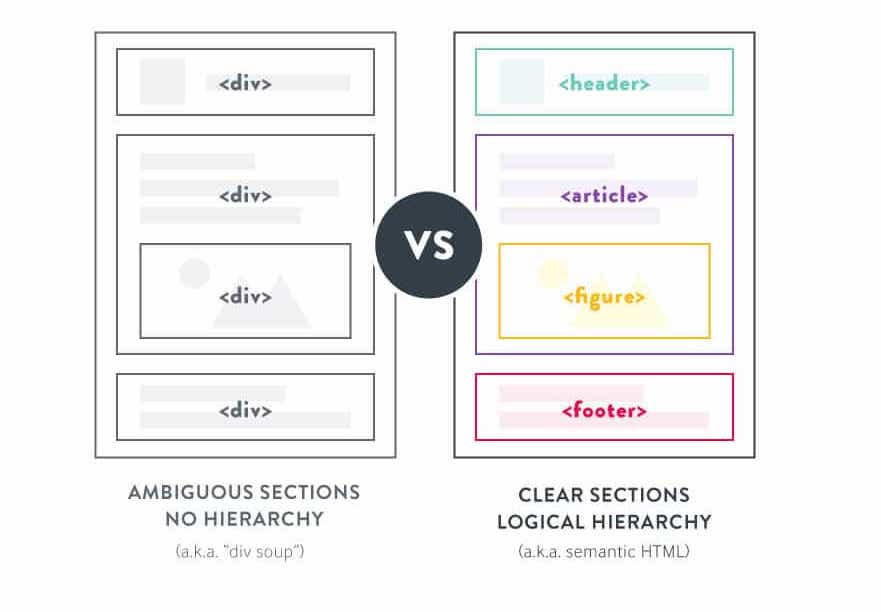
Image source: SeekBrevit.com
Non-Semantic HTML Elements
Two common non-semantic elements:
div: Often used as a generic container for grouping contentspan: Often used as a generic wrapper to style inline content
Using Divs & Spans
<div>
<h2>Season 1</h2>
<h3>Episode 5</h3>
<p>While on a mission, Lorca is captured by the Klingons
and unexpectedly finds himself in the company of prisoner of war
Starfleet Lieutenant Ash Tyler and notorious criminal Harry Mudd.</p>
</div><p>Watch Season 1 and stay tuned for <span>Season 2</span></p>Why Use Semantic HTML?
- Makes our code accessible
- Improves SEO ranking
- Easier to read and maintain
Make writing semantic HTML your default practice
Sooo, say no to divs?
- There are still good and reasonable use cases for
divs- Ex: Grouping items for a card component
- Ex: A
divcan live inside a semantic parent element and be used to organize/group other children elements
- When necessary, a
divcan be made semantic by adding accessibility attributes such asroleorariaproperties
Emphasis vs Presentation
Need to call out important text?
Use semantic HTML elements:
heading tags (h1, h2, etc), strong, em
Otherwise, use CSS for visual or stylistic effects
A Short Semantic HTML Exercise
Test Your Skills: HTML Accessibility (MDN)
Attempt the first exercise: "HTML Accessibility 1"
Accessiblity (A11Y)
No longer an after-thought!
A11Y Mindset
- Cultivate an A11Y-first development practice
- Accessibility before aesthetics
- Using semantic HTML
- Run sites/projects through A11Y plugins, such as:
- WAVE - Web Accessibility Evaluation Tool
- SiteImprove Accessibility Checker
- Google Lighthouse (In Chrome Developer Tools)
- axe DevTools
- Take User Experience and/or A11Y courses
A11Y Resources
CSS
Cascading Style Sheets
What is CSS?
CSS is a "style sheet language" that lets us apply design and layout to content on an HTML page.
Anatomy of CSS
CSS syntax or rule consists of a selector and declarations of property-value pairs:
selector {
property: value;
property: value;
}For example:
p {
color: yellow;
background-color: black;
}CSS & HTML
Some HTML elements have default style, but CSS allows for added customization.
Without CSS, an HTML page is merely a page with text, images and links.
Connecting CSS to HTML
Inline CSS
Embedded or Internal CSS
External CSS Stylesheet
Inline CSS
<p style="color:red">Some text.</p>- Uses the
styleattribute. - Only applies to one element at a time.
- Not preferred.
Practice
Add an inline color style to any element in your HTML document.
Embedded or Internal CSS
<head>
...
<style>
p {
color: blue;
font-size: 12px;
}
</style>
</head>- Inside
<head>element - Uses
<style>tag - Only applies to the HTML page referencing it
Practice
Undo the inline style and make it an embedded style instead.
External CSS
<head>
...
<link rel="stylesheet" href="style.css">
</head>- CSS lives in a separate file or files
- Can be referenced from multiple pages
- Easier to maintain in larger projects
Practice
- In the
index.htmlof your REPL project, copy the CSS declaration you created previously in thestyletags, and paste the code to thestyle.cssfile in your REPL project folder - Delete the
styleblock in theindex.htmlfile
Home Practice
- Continue to build out your project fan page
- Reorganize your page using semantic HTML where possible or appropriate
- Install one or two accessibility browser plugins
- Use the tool to evaluate your page and see what changes or improvements you can make to your site's accessibility
- Download and install Visual Studio Code or any code/text editor of your choice
Class 3
- Moving our projects to Visual Studio Code
- Intro CSS (contd)
- CSS Selectors
- Basic CSS Properties
- CSS Cascade & Specificity
- CSS Box Model
Q&A
Class Feedback